Introduction
Logging into your WordPress site is the first step to managing your content, adding plugins, and customizing your website. Whether you’re a beginner or an experienced WordPress user, knowing the proper steps to access your WordPress dashboard is essential. In this guide, we will walk you through how to log in to your WordPress site, troubleshoot common login issues, and provide tips for securing your WordPress login.
Step-by-Step Guide to Logging into WordPress
1. Find Your WordPress Login URL
To access your WordPress dashboard, you need to know your login URL. Typically, the URL follows this format:
- For a standard WordPress installation:
https://yourdomain.com/wp-admin - For a subdirectory installation:
https://yourdomain.com/subdirectory/wp-admin
Simply replace yourdomain.com with your actual domain name.
2. Enter Your Username and Password
Once you’ve navigated to the login page, you’ll see a screen prompting you for your username or email and password.
- Username or Email: Enter the username or email address you used when setting up your WordPress account.
- Password: Type in your password. If you’ve forgotten your password, click on the “Lost your password?” link to reset it.
3. Access the WordPress Dashboard
After entering your credentials, click the “Log In” button. If your username and password are correct, you will be directed to your WordPress dashboard, where you can manage your site.
Troubleshooting Common WordPress Login Issues
Sometimes, you might encounter problems logging into your WordPress site. Here are some common issues and how to resolve them:
- Forgotten Password: If you’ve forgotten your password, click on the “Lost your password?” link on the login page. Enter your username or email address, and a password reset link will be sent to your email.
- Incorrect Username or Password: Ensure that you’re entering the correct username and password. Remember, both fields are case-sensitive.
- Login Redirect Loop: This issue can occur due to plugin conflicts or incorrect URL settings. Try disabling all plugins by renaming the “plugins” folder in
wp-contentvia FTP. If you can log in afterward, rename the folder back and enable plugins one by one to find the culprit. - Blank Login Page: A blank login page usually indicates a theme or plugin issue. Switch to a default theme (like Twenty Twenty-One) and disable all plugins to see if the issue resolves.
- Error Establishing Database Connection: This error indicates a problem with your site’s database. Check your
wp-config.phpfile to ensure your database credentials are correct.
Tips for Securing Your WordPress Login
Ensuring the security of your WordPress login is vital to protect your site from unauthorized access. Here are some tips:
- Use Strong Passwords: Create strong passwords with a mix of letters, numbers, and special characters.
- Limit Login Attempts: Install a plugin like “Limit Login Attempts Reloaded” to restrict the number of login attempts and prevent brute-force attacks.
- Enable Two-Factor Authentication: Use a plugin like “Google Authenticator” to add an extra layer of security to your login process.
- Keep WordPress Updated: Regularly update WordPress, themes, and plugins to patch security vulnerabilities.
- Change the Default Login URL: Use a plugin like “WPS Hide Login” to change the default login URL and make it harder for attackers to find.
Conclusion
Logging into your WordPress dashboard is a straightforward process, but it’s crucial to ensure your login credentials are secure. By following the steps in this guide and implementing the security tips, you can confidently manage your WordPress site while keeping it safe from unauthorized access.
Need help with your WordPress site? Contact us today for expert assistance and support!


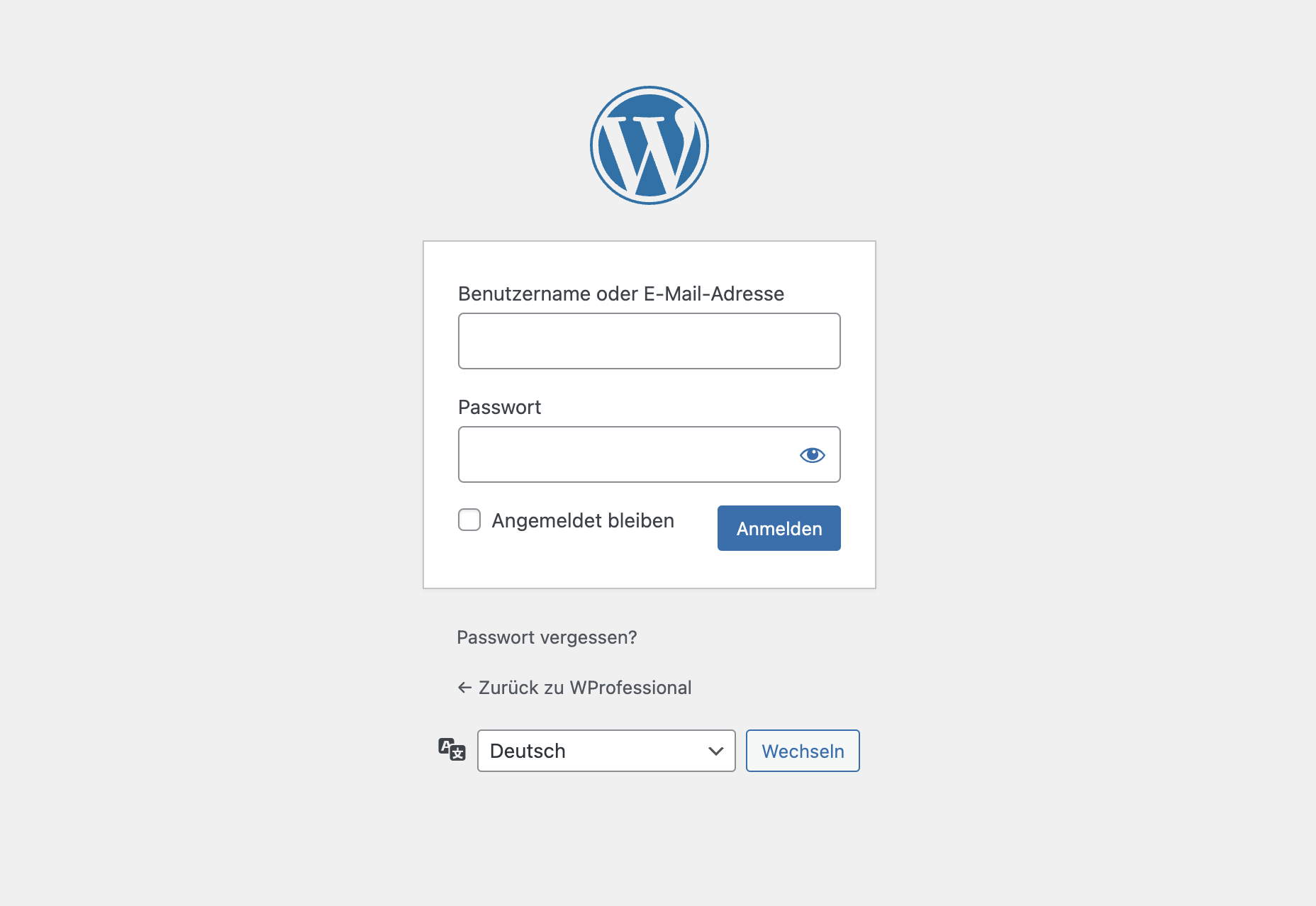
Comments are closed